OK Space Cadets, prepare to hurtle through the Cosmos!
So, you have decided to leave your old life behind and explore the universe
of Project::OSiRiON. This guide will show you how to take your first steps
and teach you the basic skills you need to survive these new surroundings.
Before you can be allowed to pilot a space ship, make sure you have reviewed
the installation instructions to ensure
optimal performance of the onboard computer systems. Advanced topics
and server operations are covered by the user manual.
When the client has started it will show you the main menu. Click the
Start button to start a local game, the Internet
button will take you to the test server.
The Options button will open the options menu where you can
customize your settings.
When the game has started it will show you the game menu. Click the
Join button to join the game, or click the Disconnect
button to leave the game and return to the main menu.
 Later on, you can press the F1 key to return to the game menu.
Later on, you can press the F1 key to return to the game menu.
 You can press the ~ key at any time to open the command console.
You can press the ~ key at any time to open the command console.
Once you have joined, you will find yourself on Alexandria,
a small trading outpost at the edge of the civilized world.
You begin the game as the proud owner of a small trading vessel and a modest amount of credits.
After launch, you will be at the helm of your spaceship, right outside the space station.
Let's take a moment to look around. There are three camera views you can choose from:
tracking view, the default mode, cockpit view and free view.
 Press the V key to switch to the next view.
Press the V key to switch to the next view.

 Press shift + V to switch to the previous view.
Press shift + V to switch to the previous view.
 Press keypad / to zoom in.
Press keypad / to zoom in.
 Press keypad * to zoom out.
Press keypad * to zoom out.
Zoom is disabled in cockpit view.
Mouse control is enabled by default. If the camera is in tracking or cockpit view then the
mouse will control your spaceship's movement, in free view the mouse will rotate the camera.
 Press spacebar to toggle mouse control on or off.
If mouse control is disabled, you can activate it by clicking and holding down the left mouse button.
Press spacebar to toggle mouse control on or off.
If mouse control is disabled, you can activate it by clicking and holding down the left mouse button.

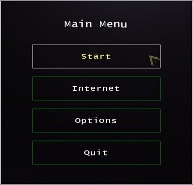
 Later on, you can press the F1 key to return to the game menu.
Later on, you can press the F1 key to return to the game menu.
 You can press the ~ key at any time to open the command console.
You can press the ~ key at any time to open the command console.
 Press the V key to switch to the next view.
Press the V key to switch to the next view.

 Press keypad / to zoom in.
Press keypad / to zoom in.
 Press keypad * to zoom out.
Press keypad * to zoom out.
 Press spacebar to toggle mouse control on or off.
If mouse control is disabled, you can activate it by clicking and holding down the left mouse button.
Press spacebar to toggle mouse control on or off.
If mouse control is disabled, you can activate it by clicking and holding down the left mouse button.